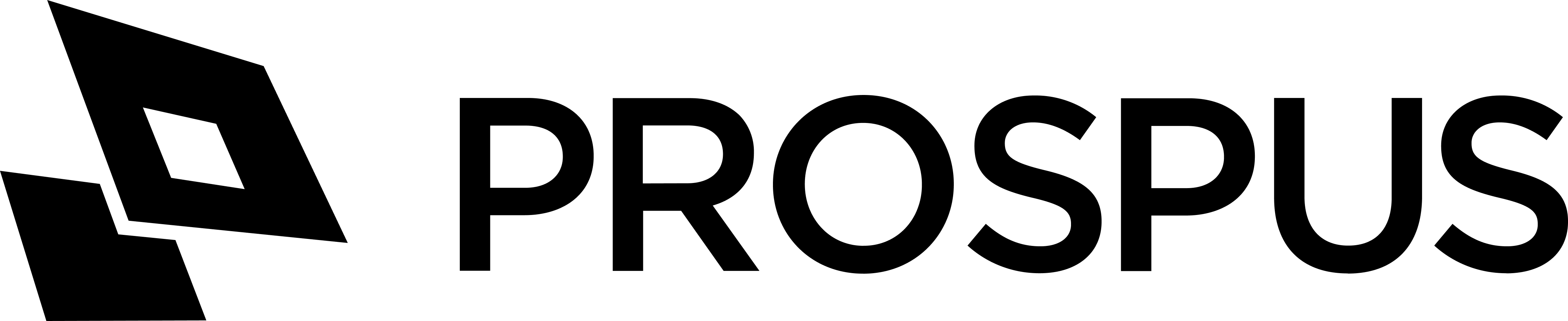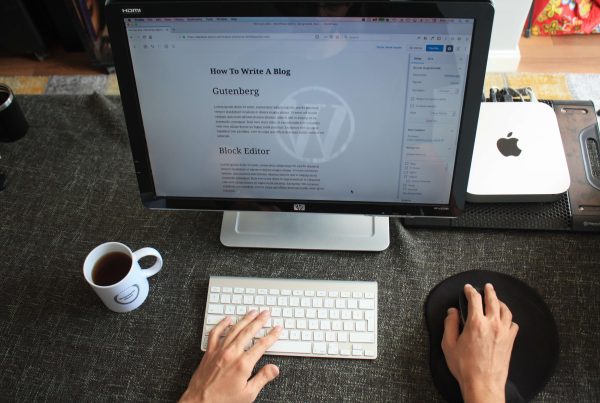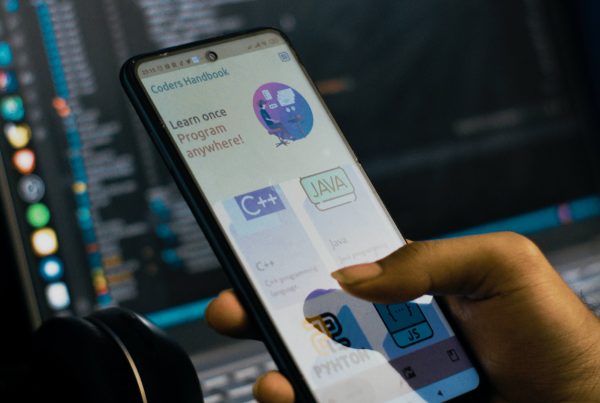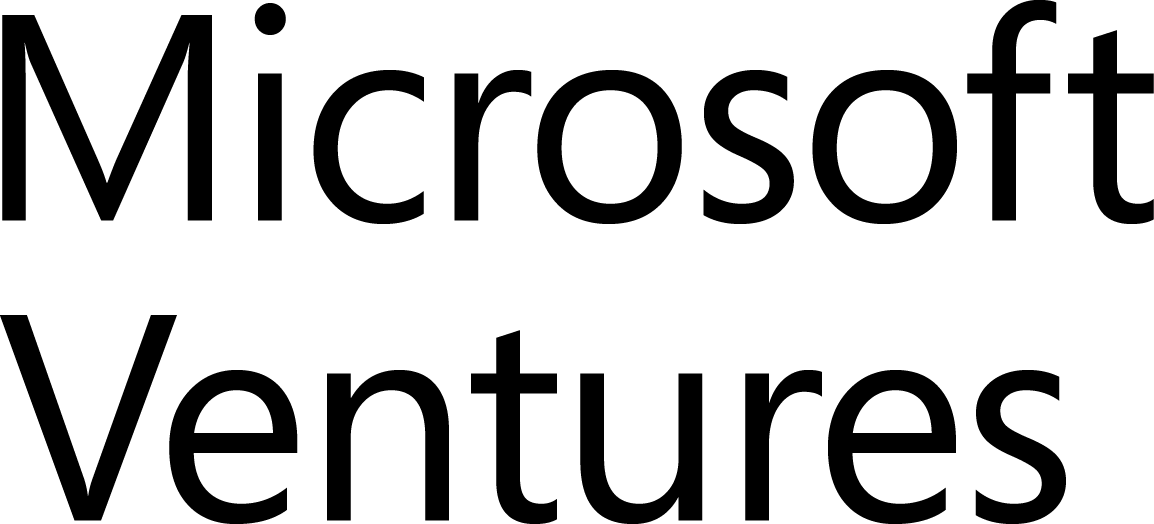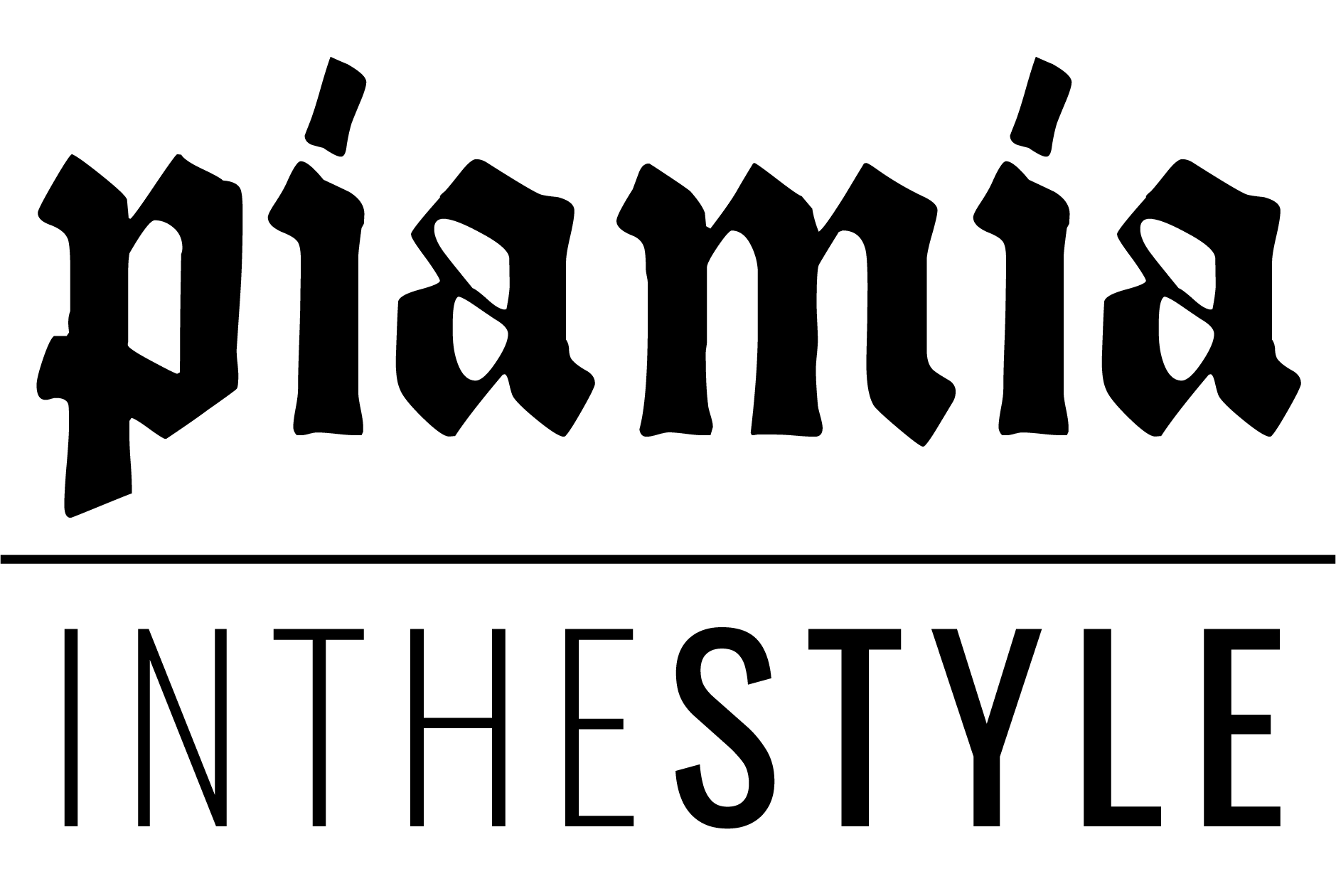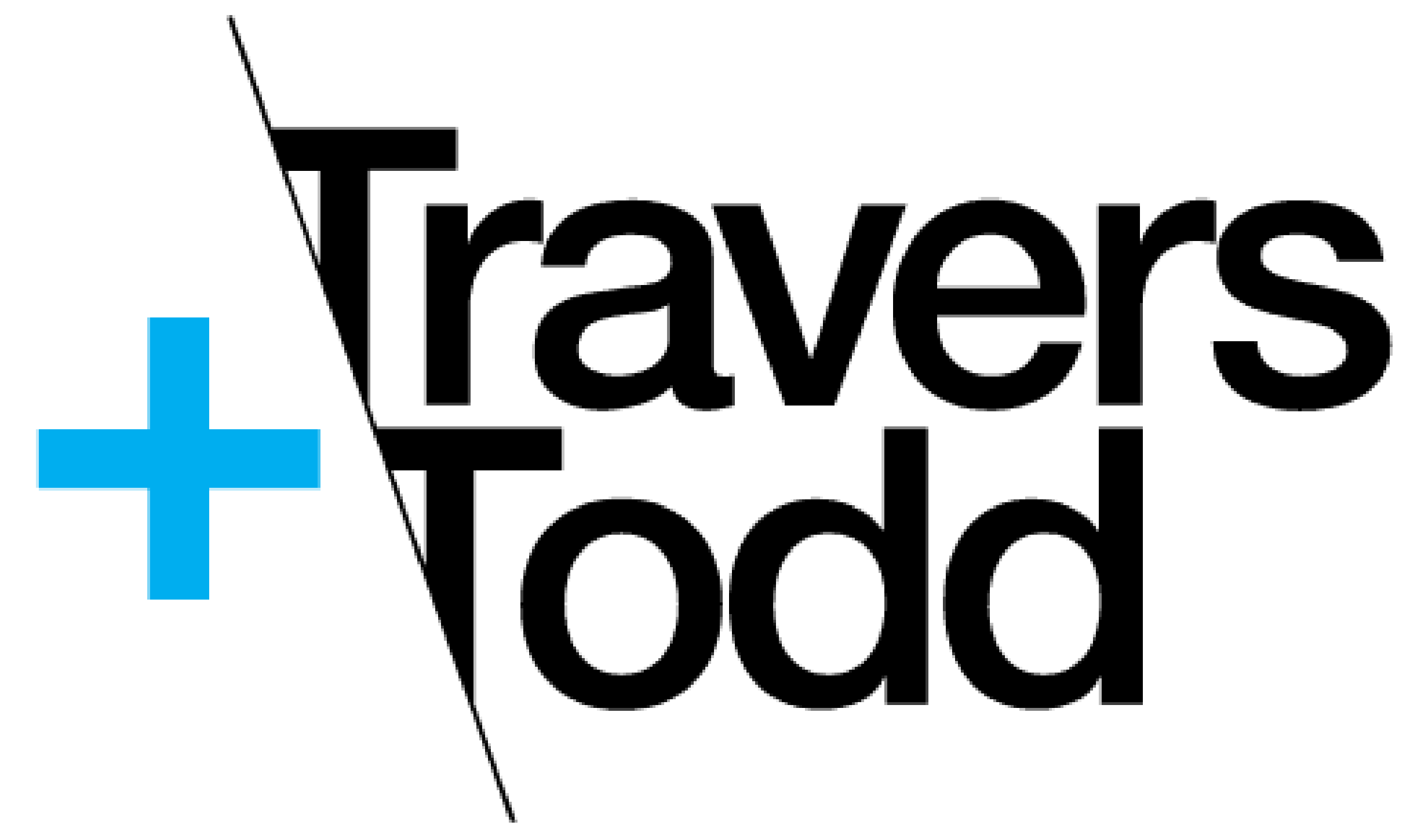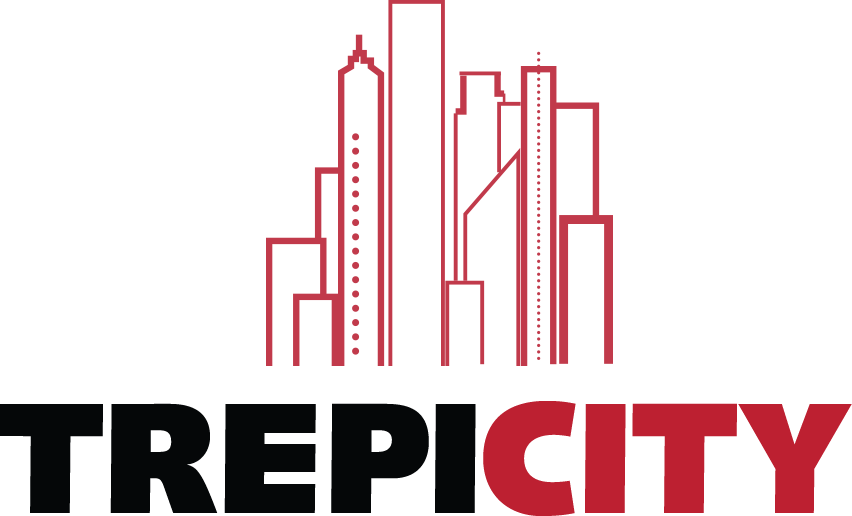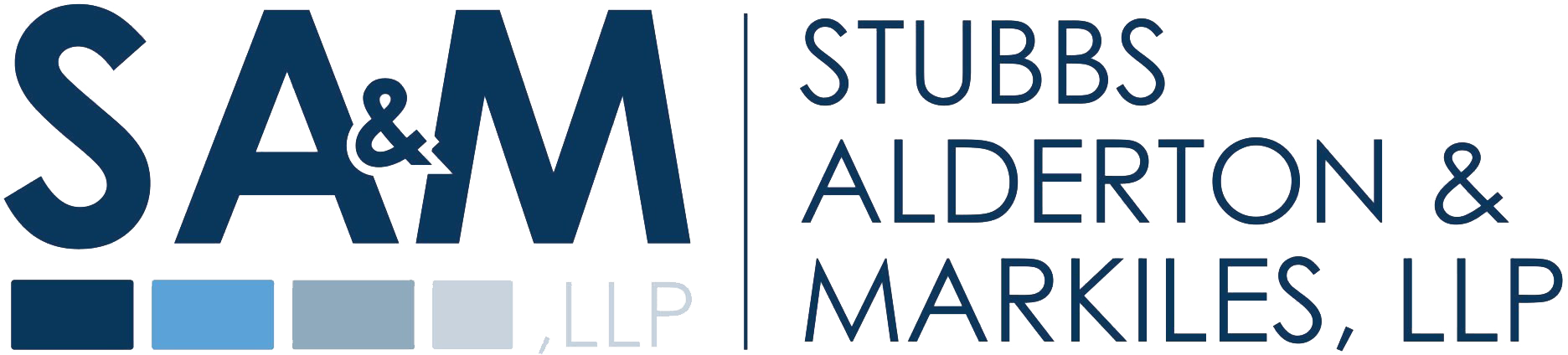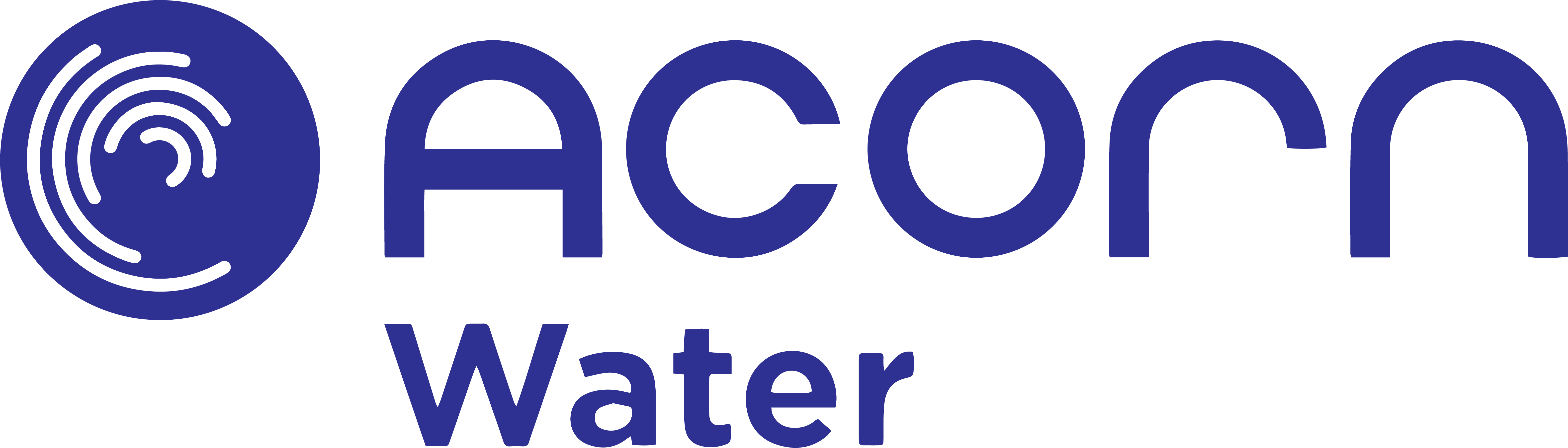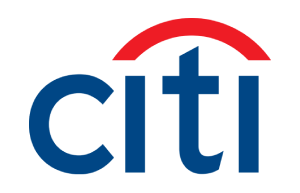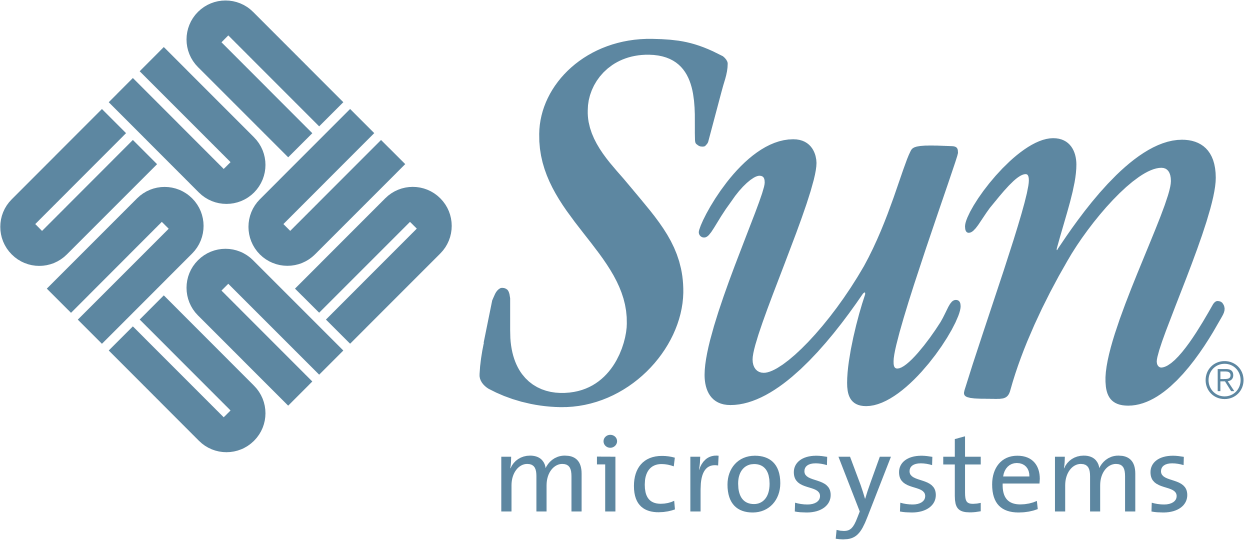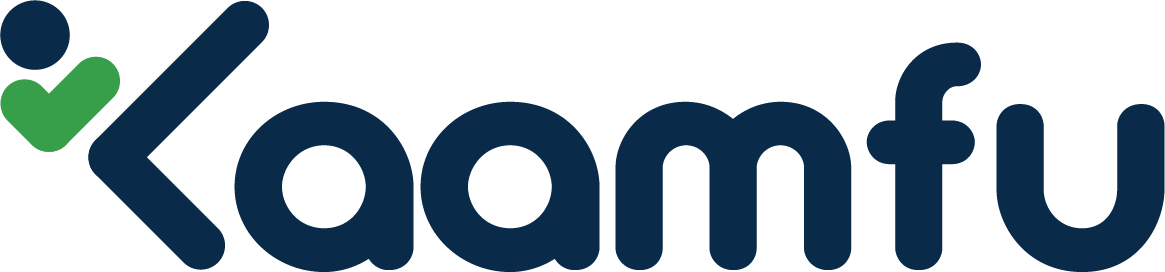Are you tired of constantly switching between your mobile device and desktop, missing out on the seamless experience that comes with your favorite apps? Look no further! We have the ultimate solution to bring the magic of your mobile right onto your desktop screen. In this step-by-step guide, we will show you how to unlock a whole new level of convenience, productivity, and entertainment by experiencing mobile magic on your very own computer. Get ready to say goodbye to frustrating app transitions as we dive into this exciting journey together!
Introduction: What is Mobile Magic?
If you’re like most people, you probably use your mobile device to stay connected to your email, social media, and other online content while on the go. But did you know that you can also use your mobile device to control your computer?
With a little bit of setup, you can experience mobile magic on your desktop. Here’s a step-by-step guide:
1. Install the Remote Desktop app on your computer and mobile device. This app will allow you to connect the two devices.
2. On your computer, open the Remote Desktop app and click “Add a new PC.” Enter the IP address or URL of your computer into the “PC name” field.
3. Select “Enable remote connections” under “Advanced settings.” This will allow your mobile device to access your computer remotely.
4. On your mobile device, open the Remote Desktop app and enter the IP address or URL of your computer into the “PC name” field. When prompted, enter the username and password for your computer account.
5. You should now see a list of apps installed on your computer. To launch an app, simply tap it’s icon. For example, to launch Microsoft Word, tap the “Word” icon.
You can now experience mobile magic on your desktop! With this setup, you can stay productive while on the go by accessing all of your favorite apps and files from anywhere.
Steps to View the Mobile Version From Desktop
Assuming that you’re using Google Chrome as your desktop browser, follow these steps to view the mobile version of a website:
1. Open the website in Chrome and click on the three vertical dots in the top right corner of the screen.
2. From the drop-down menu that appears, select “More tools” and then “Developer tools.”
3. Once the developer tools panel pops up, click on the “Toggle device toolbar” icon (it looks like a phone with a tablet to its right).
4. A new window will open up showing you the website as it would appear on a mobile device. If you want to change the type of device, click on the drop-down menu next to “Device” in the top left corner of this new window and select from the list of options.
5. To return to the desktop version of the website, simply close out of this new window.
Common Questions and Answers
If you’re like most people, you probably use your mobile device more often than your desktop computer. And why not? Mobile devices are designed for on-the-go use and offer a variety of features and apps that can make our lives easier.
But what if you could bring the best of your mobile experience to your desktop? That’s where Android emulators come in. Android emulators allow you to run Android apps and games on your desktop or laptop, giving you the best of both worlds.
In this article, we’ll show you how to set up an Android emulator on your PC or Mac. We’ll also answer some common questions about using an emulator.
Benefits of Using Mobile Magic on Desktop
Assuming you’re referring to the app Mobile Magic:
Mobile Magic is an app that allows you to control your mobile device from your desktop. You can use it to manage your contacts, send text messages, make phone calls, and access your mobile device’s file system. Mobile Magic also has a built-in file manager that allows you to transfer files between your mobile device and your desktop.
Tips for Optimizing Your Website’s Mobile Experience
Your website’s mobile experience is important for a number of reasons. For one, more and more people are using their mobile devices to access the internet. In fact, according to Statista, over 60% of internet traffic is now coming from mobile devices.
This trend is only going to continue, so it’s important that your website is optimized for mobile. Not only will this improve the user experience for your mobile visitors, but it can also help you rank better in search results.
Here are a few tips for optimizing your website’s mobile experience:
1. Use a responsive design. This means that your website will automatically adjust to fit the screen size of the device it’s being viewed on. This is the best way to ensure that your content is easy to read and navigate on all devices.
2. Simplify your design. When it comes to mobile web design, less is more. Stick to a simple layout with large font sizes and easy-to-click buttons. Avoid using too many images or videos, as these can slow down loading times on mobile devices.
3. Use compressed images. Large image files can slow down your website, so make sure to compress them before uploading them to your site. You can use an online tool like TinyPNG to do this easily and free of charge.
4. Minimize HTTP requests. Every time a visitor tries to load a page on your site
Conclusion
Mobile magic on your desktop is an incredible way to maximize the potential of both your mobile and desktop devices. With the right tools, you can create a seamless working experience that takes productivity to new heights. By following our step-by-step guide, you can ensure that you have all the necessary components in place to start experiencing mobile magic on your desktop. So what are you waiting for? Get started today and explore just how powerful this combination can be!