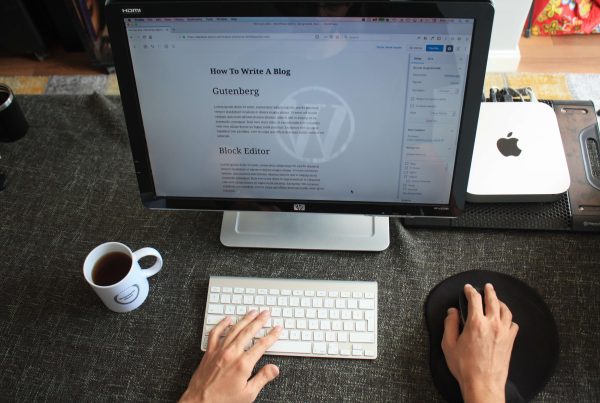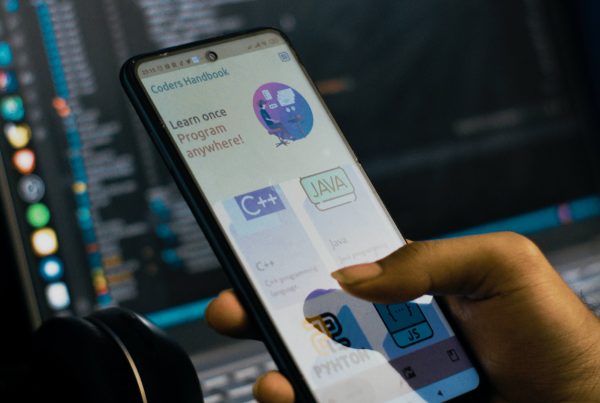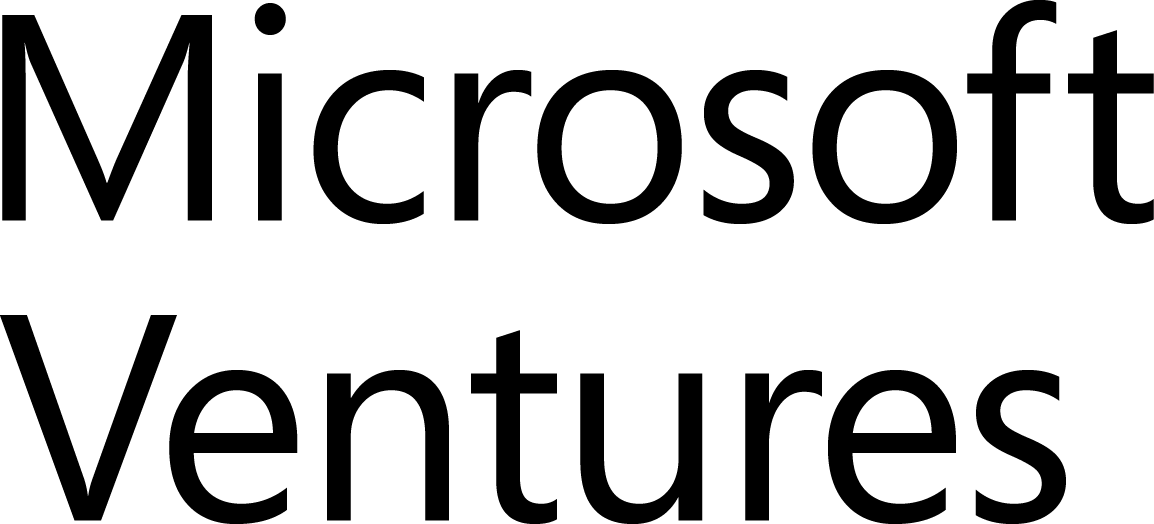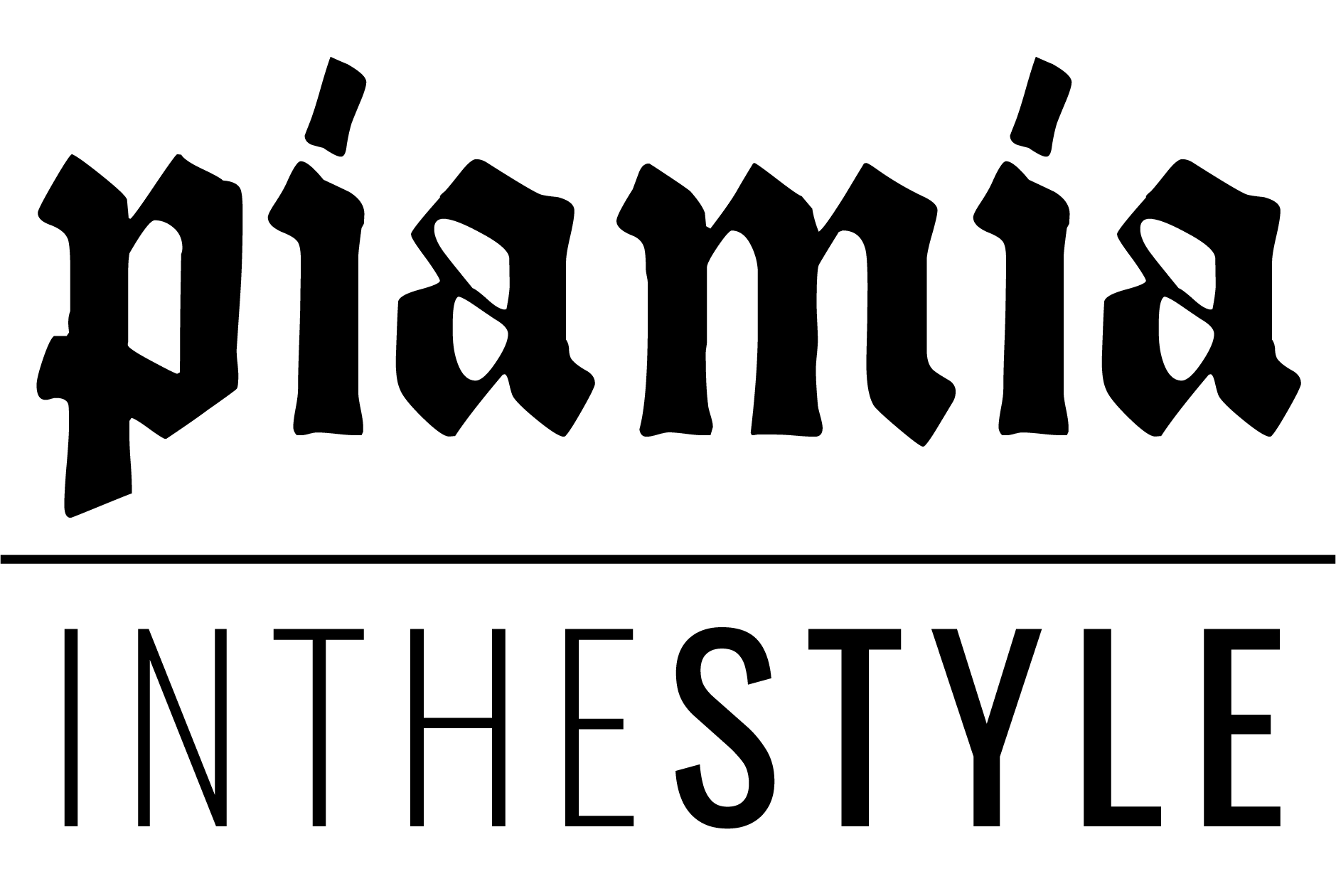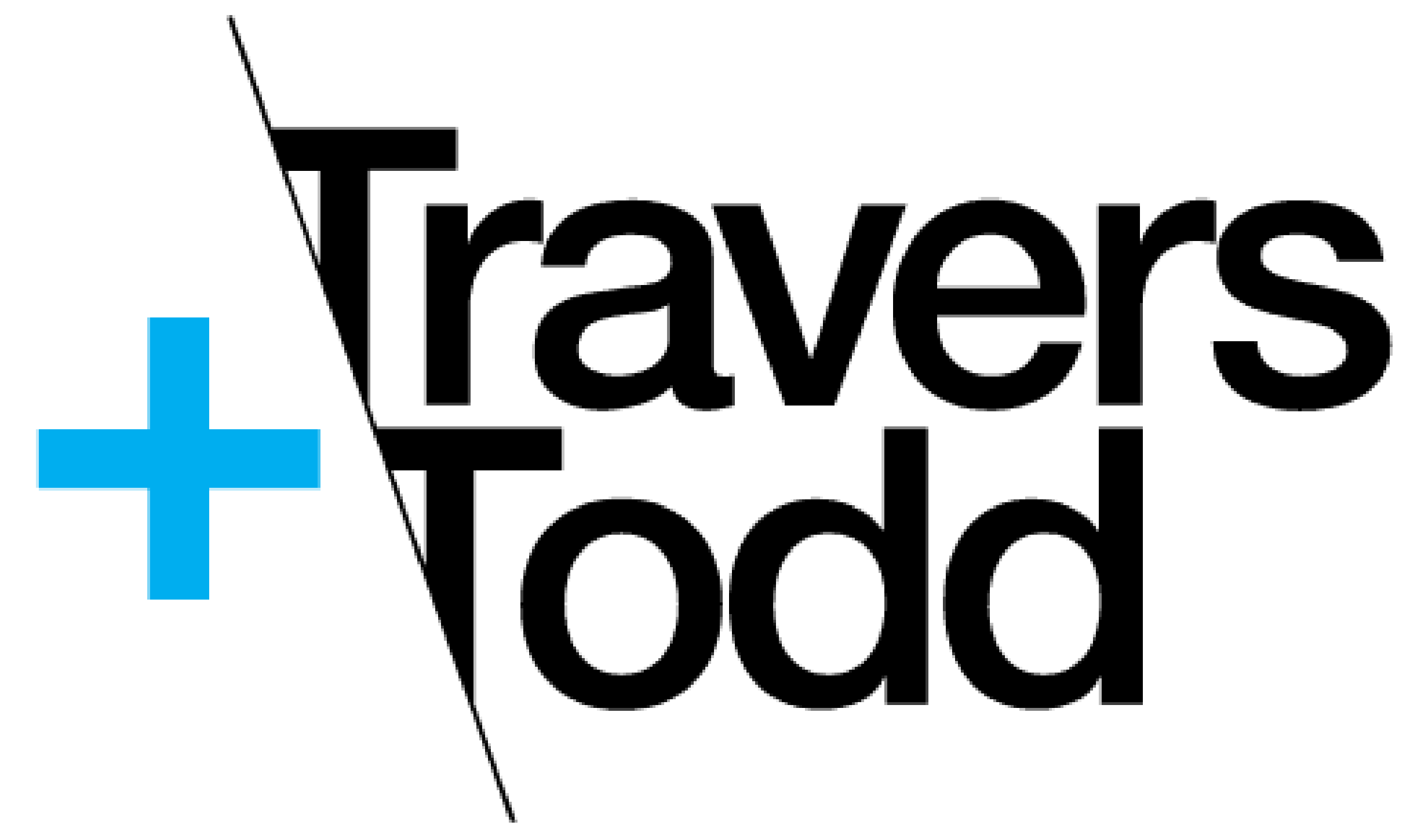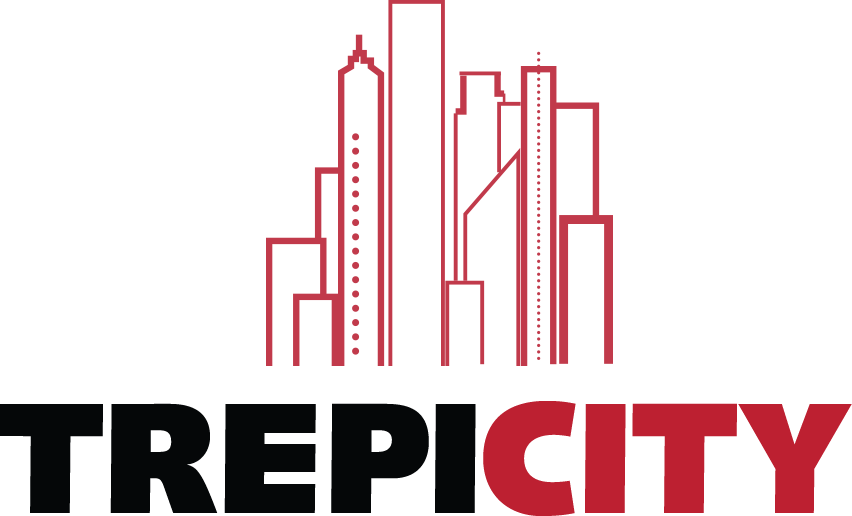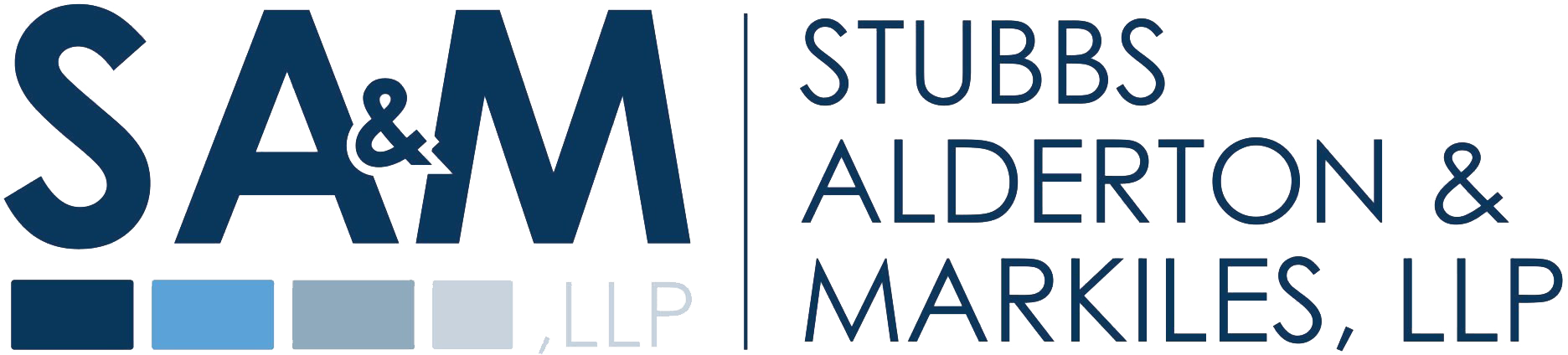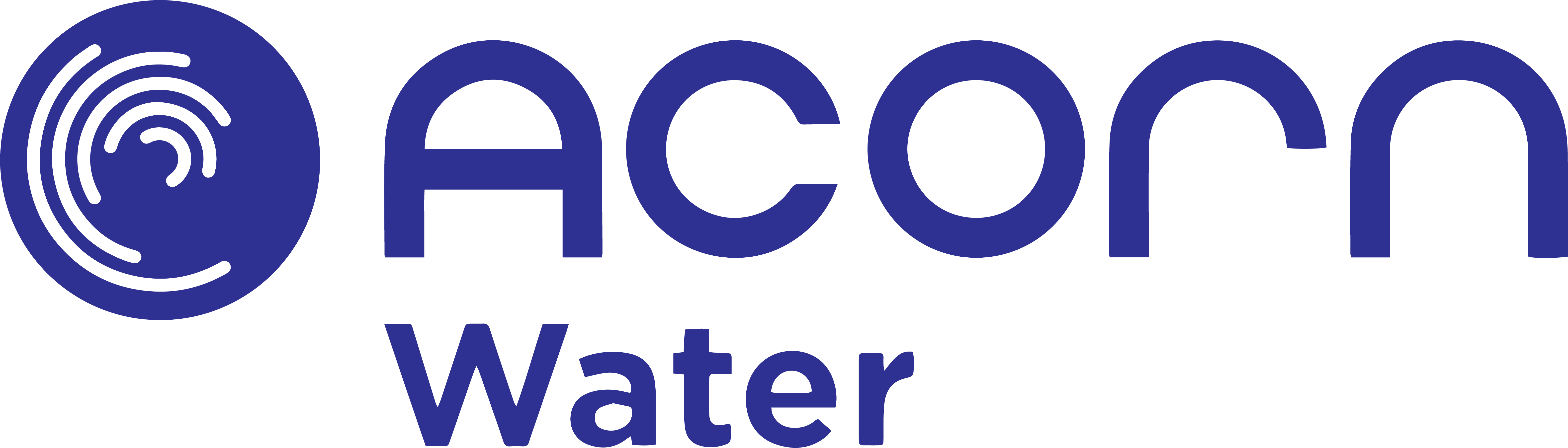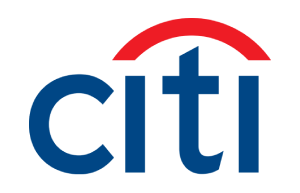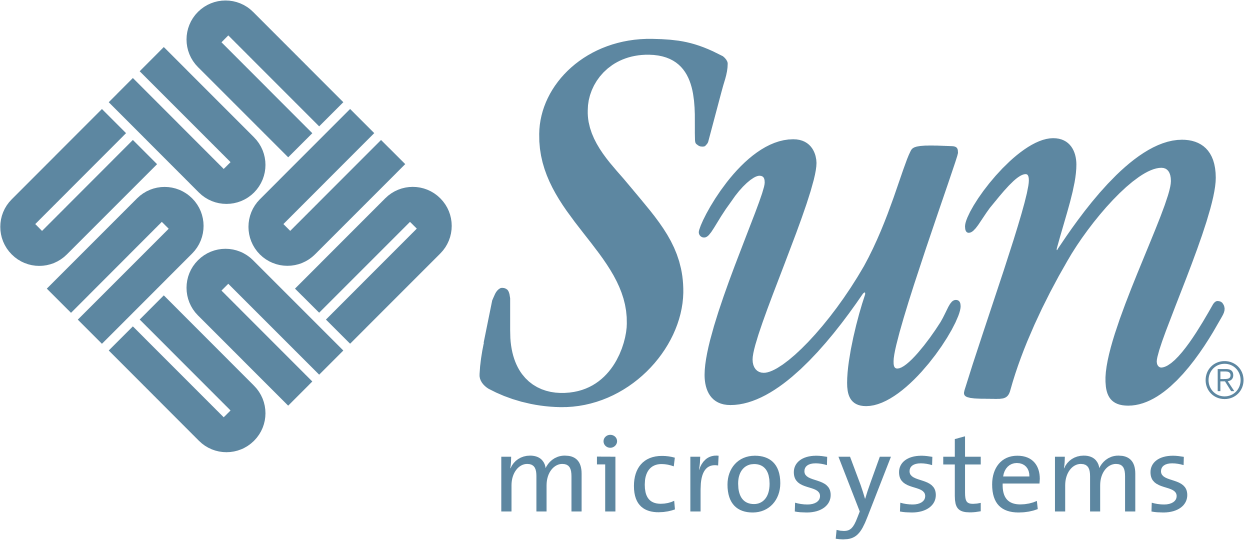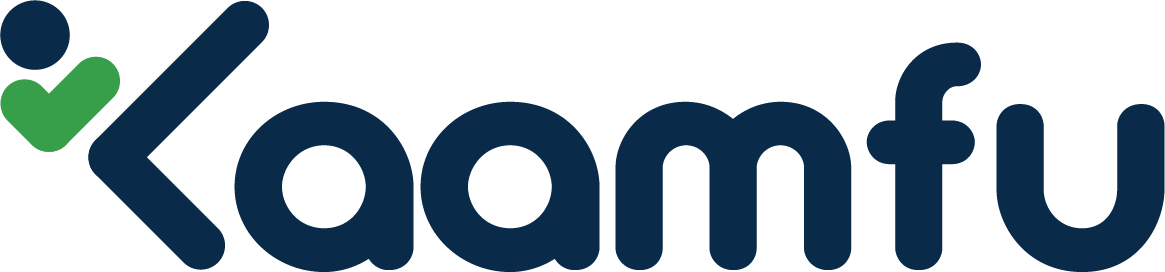Are you tired of the endless cycle of setting up and tearing down your local WordPress development environment? Do you want to streamline your workflow, boost productivity, and become a master of WordPress development? Look no further! In this step-by-step guide, we will walk you through the magic of Docker and how it can revolutionize your local WordPress development. Get ready to unlock a world of efficiency, scalability, and ease as we dive into mastering Local WordPress Development with Docker.
Introduction: What is Docker?
Docker provides a way to run almost any application securely isolated in a container. This isolation allows us to run multiple containers simultaneously on our host without any conflicts. Each container is created from an image that specifies its initial configuration and contains all the files needed to run the application.
In order to create a container, we use the docker run command. This command takes an image and creates a new container from it. We can start, stop, and restart our containers using the docker start, docker stop, and docker restart commands respectively. To view a list of all running containers, we use the docker ps command. To view all containers (both running and stopped), we use the docker ps -a command.
Now that we know what Docker is and how it works, let’s take a look at how we can use it for local WordPress development.
Benefits of Using Docker for WordPress Development
Docker is a great tool for developing WordPress sites locally. Here are some of the benefits of using Docker for WordPress development:
-Docker makes it easy to set up a local development environment that closely resembles your production environment. This can be helpful for debugging issues that only occur in production.
-Docker allows you to run multiple WordPress sites on the same host machine without them interfering with each other. This can be handy if you need to test different configurations or plugins against each other.
-Docker containers are isolated from each other, so if one WordPress site in a container crashes, it won’t affect the other sites on the same host machine.
-Docker is easy to use and has good documentation. There are also many tutorials and resources available online.
Setting up Your Local WordPress Development Environment with Docker
Assuming you have Docker installed on your local machine, setting up a local WordPress development environment is a fairly straightforward process.
1. First, create a new directory for your project:
mkdir my-project
2. Next, change into that directory and create a new docker-compose.yml file:
cd my-project/ touch docker-compose.yml
3. Now open the docker-compose.yml file in your favorite text editor and add the following content:
version: ‘3’ services: db: image: mysql:5.7 volumes: – db_data:/var/lib/mysql restart: always env_file: .env wordpress: image: wordpress depends_on: – db ports: – ‘8080:80’ restart: always env_file: .env volumes : db_data : {} environment : WORDPRESS_DB_HOST : db : 3306 WORDPRESS_DB_USER : exampleuser WORDPRESS_DB_PASSWORD : examplepass WORDPRESS_DB_NAME : exampledb MYSQL_ROOT_PASSWORD : rootvolumesenvironmentportsdbexampledbrootexamplepassexampleuserexampledb MYSQL5 . 7 / var / lib / mysql restartalways env _ file . envwordpressimagewordpress depends _ ondbports ‘8080restartalways
Troubleshooting Common Issues with Docker and WordPress
If you’re developing WordPress locally with Docker, you might run into some common issues. Here are some troubleshooting tips to help you resolve them.
– If your WordPress site is running slowly, check your Docker settings and make sure you’re using the correct resources. WordPress requires a lot of resources, so make sure you’re giving it enough.
– If you’re having trouble connecting to your WordPress site locally, double check that your ports are forwarded correctly. By default, WordPress runs on port 8080, so make sure that’s open in your firewall.
– If you see strange errors or warnings on your WordPress site, try clearing your browser cache or restarting your computer. Sometimes browsers can hold onto old data that causes problems.
Advanced Topics in WordPress Development with Docker
Advanced Topics in WordPress Development with Docker: A Step-by-Step Guide
In the previous section, we covered the basics of setting up a local WordPress development environment with Docker. In this section, we’ll take a look at some more advanced topics related to developing WordPress sites with Docker.
We’ll start by looking at how to use Docker to manage multiple WordPress sites on a single host. We’ll then look at how to optimize your development workflow by using docker-compose to orchestrate your containers. We’ll take a look at how to use Docker to deploy your WordPress site to a production server.
Conclusion
To sum up, mastering local WordPress development with Docker is a great way to speed up and simplify your development process. Not only does it allow you to quickly set up environments for multiple projects in no time at all, but it makes managing the configuration of each environment much easier as well. For those who are ready to take their WordPress development skills to the next level, Docker is definitely worth looking into!