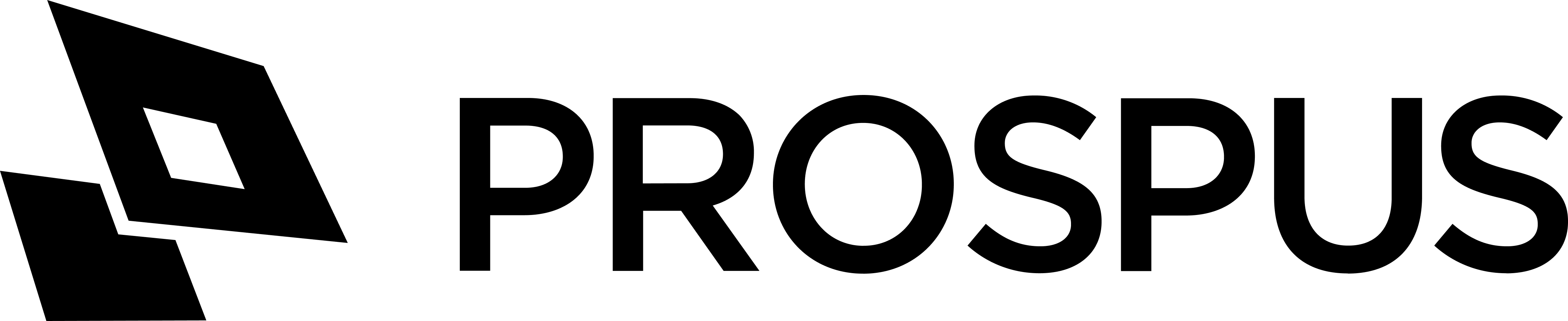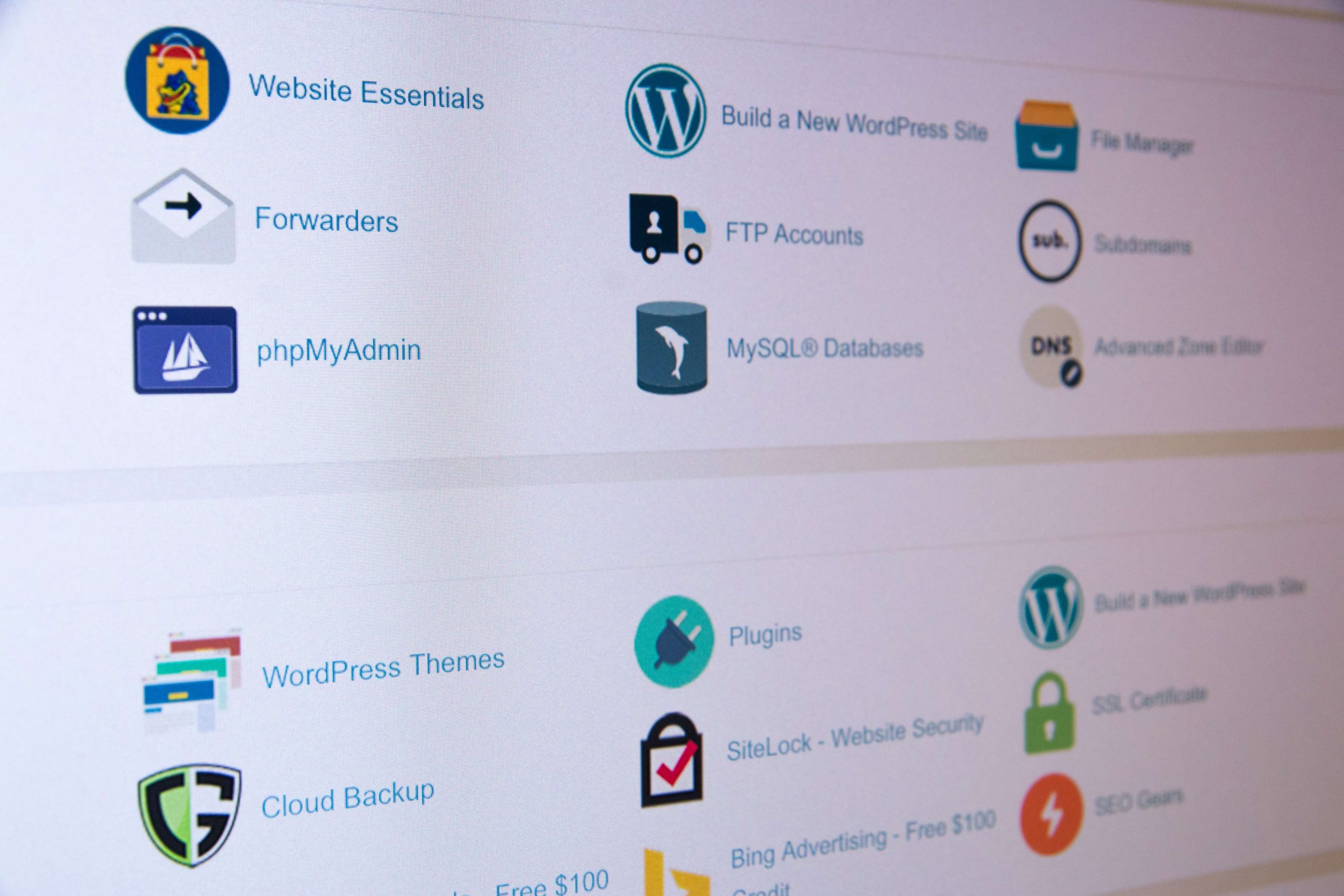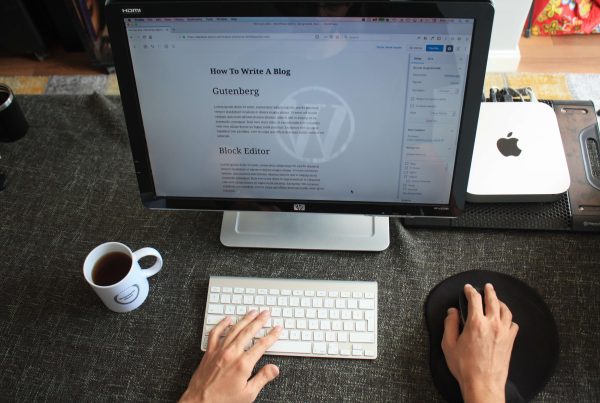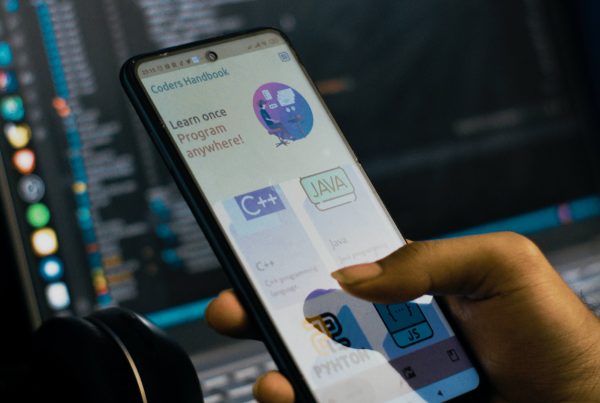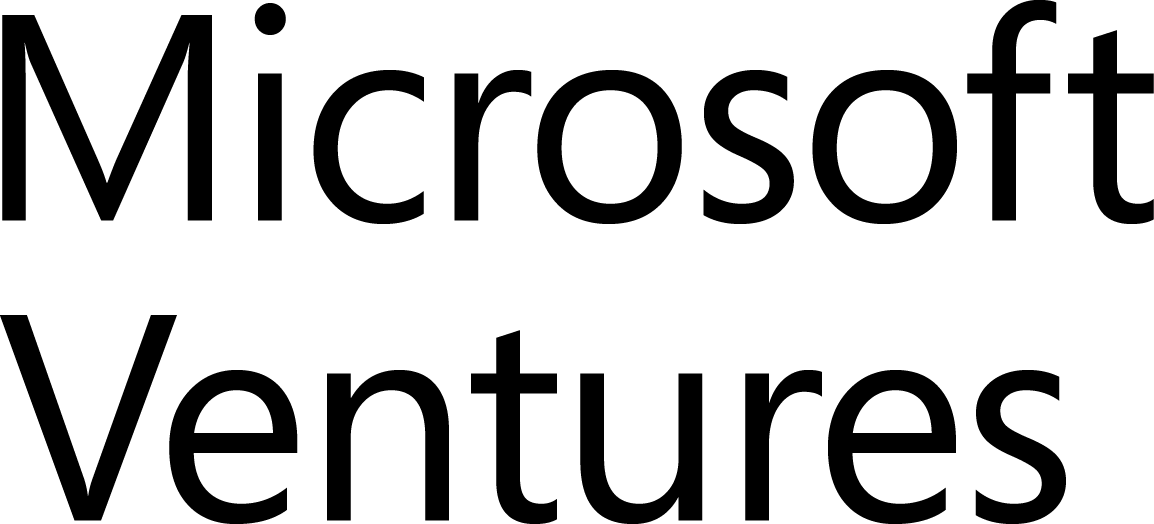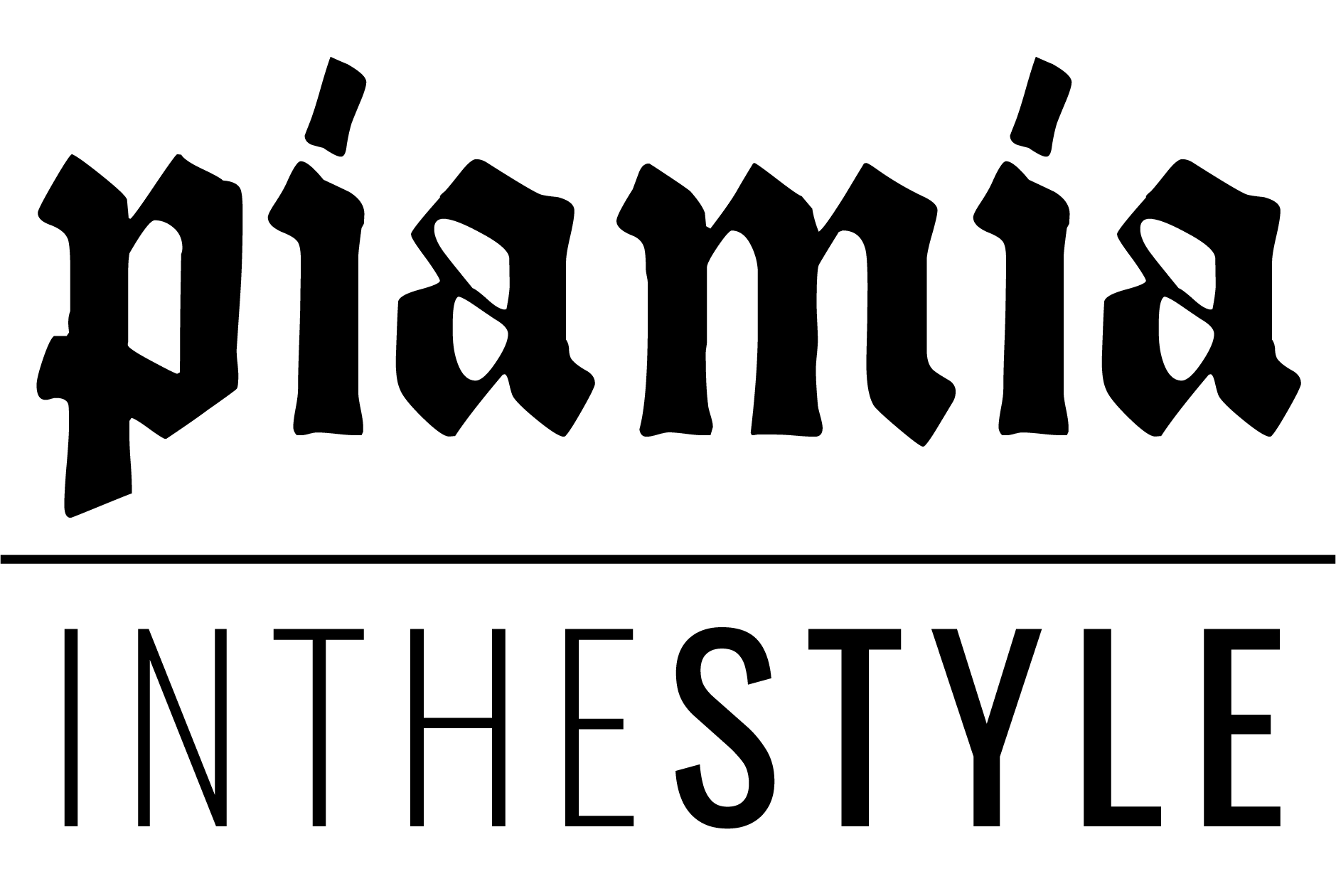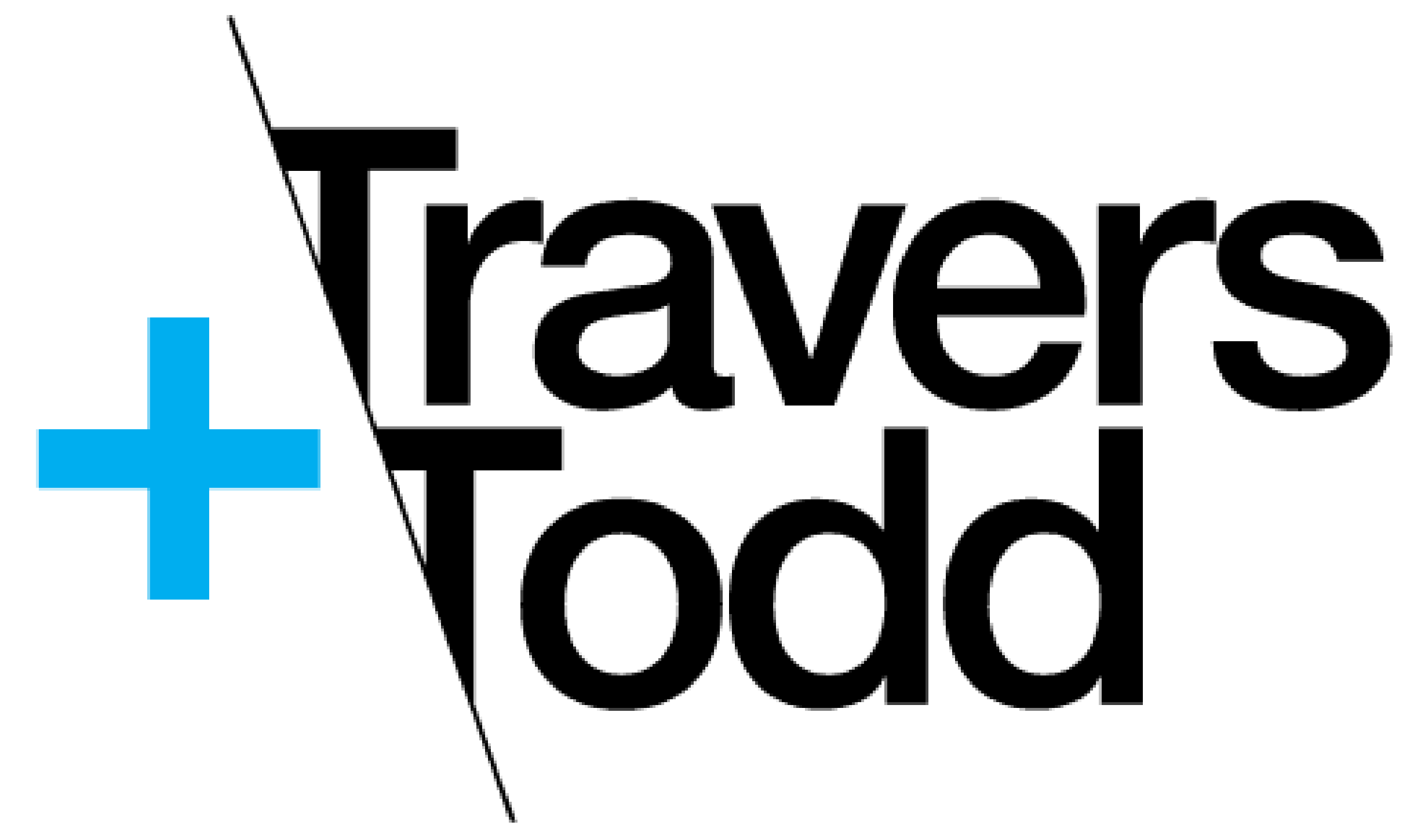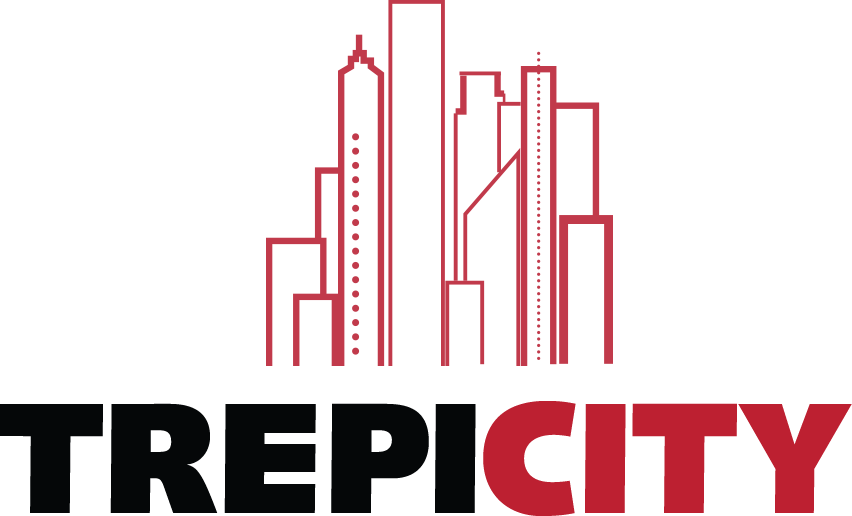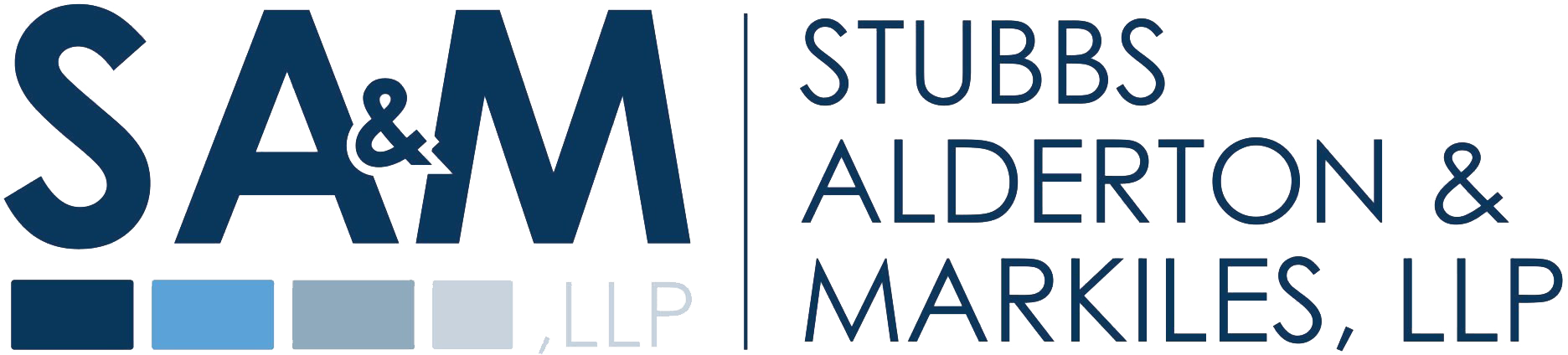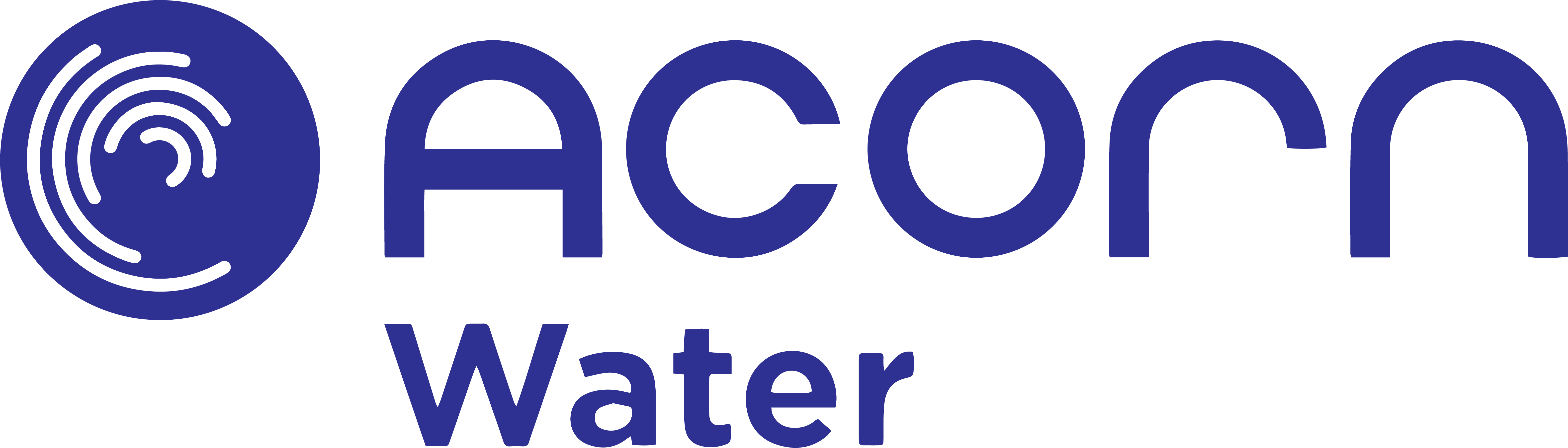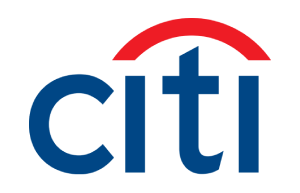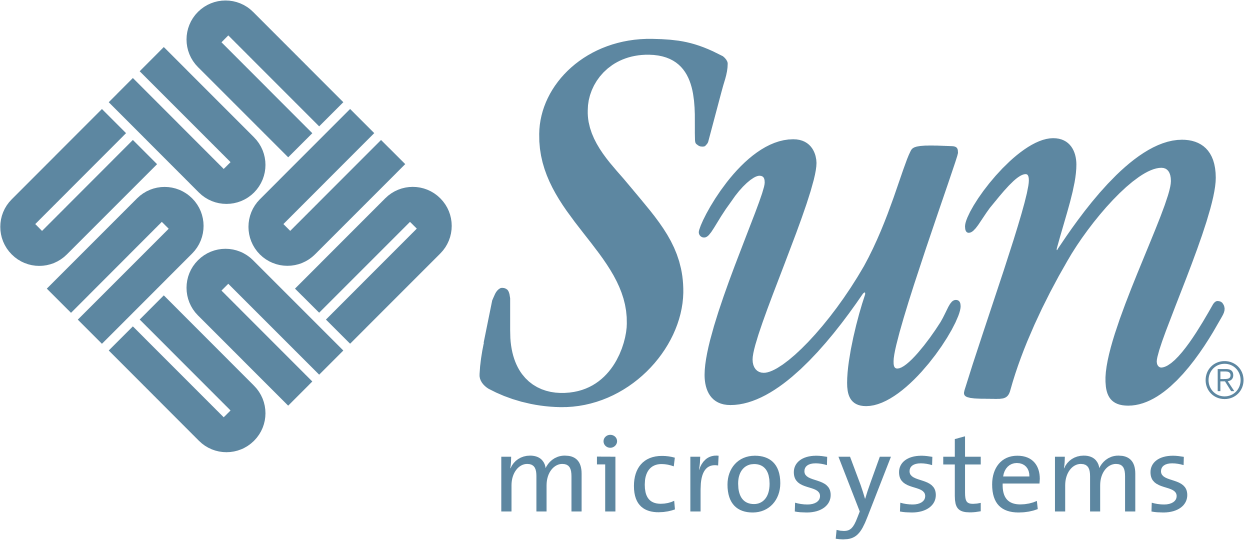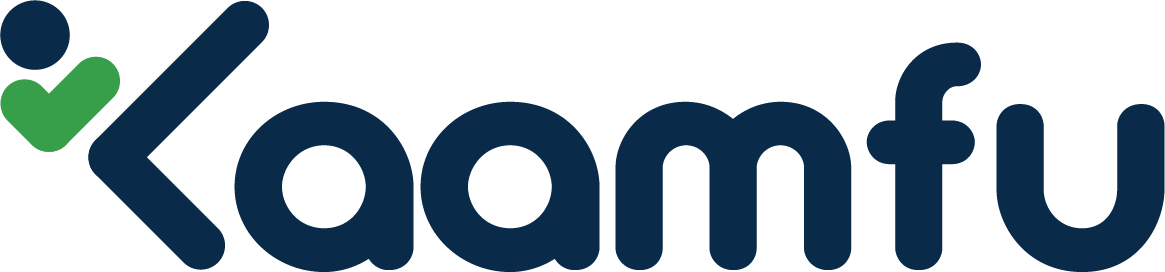Are you tired of living on the edge, constantly worrying about losing all your hard work and precious content on your WordPress website? Well, worry no more! In this fast-paced digital world, where unforeseen accidents or technical glitches can strike at any moment, it’s crucial to have a backup plan in place. That’s why we’ve gathered some quick and easy methods that will help you safeguard your WordPress website with just a flash. Get ready to say goodbye to sleepless nights and hello to peace of mind as we dive into the ultimate guide for backing up your WordPress website effortlessly!
Introduction: Why Back Up Your WordPress Website?
Backing up your WordPress website is important for a number of reasons. First, it helps to protect your investment. If something goes wrong with your site, you can always restore it from a backup. Second, it gives you peace of mind. Knowing that you have a recent backup of your site can help reduce stress and anxiety if something does go wrong.
There are a number of different ways to back up your WordPress website. Some are quick and easy, while others are more comprehensive and may take some time. The most important thing is to find a method that works for you and fits your needs.
One quick and easy way to back up your WordPress site is to use the built-in export tool. This will create an XML file of your entire site, which you can then download and save to your computer. Another quick method is to use a plugin like BackupBuddy or WP DB Backup, which will create a backup of your database only.
For a more comprehensive backup solution, you can use a service like VaultPress or CodeGuard. These services will not only back up your files and database, but they will also monitor your site for changes and provide security features like malware scanning.
No matter which method you choose, regularly backing up your WordPress website is essential for keeping it safe and secure.
Different Backup Methods for WordPress Websites
There are several methods you can use to backup your WordPress website. Some are quicker and easier than others, but each has its own advantages and disadvantages.
The first method is to use a plugin like BackupBuddy or UpdraftPlus. These plugins will create a full backup of your WordPress site automatically. The advantage of this method is that it’s quick and easy. The downside is that it can be expensive if you need to restore your site from a large backup file.
Another method is to manually export your WordPress database. This process can be done through phpMyAdmin or by using the WordPress Export tool. The advantage of this method is that you have complete control over which tables and data are exported. The downside is that it’s more time-consuming than using a plugin, and you need to be familiar with database management in order to do it correctly.
You can use a service like Backupify or VaultPress to create backups of your WordPress site automatically. The advantage of this method is that it’s off-site and therefore less likely to be lost in the event of a disaster. The downside is that it can be more expensive than other methods, and you’re relying on someone else to keep your backups safe.
Step-by-Step Guide to Backing Up Your WordPress Website
There are a few different ways that you can go about backing up your WordPress website. In this article, we’re going to show you a quick and easy method that you can use to backup your entire site in a matter of minutes.
Before we get started, it’s important to note that there are two types of backups: full backups and incremental backups. A full backup will include all of your files and database information, whereas an incremental backup will only include new or changed files since the last backup was made.
For most people, a full backup is the way to go. However, if you have a very large website with a lot of data, an incremental backup may be more practical.
Now that we’ve got that out of the way, let’s get started!
The first thing you need to do is install the UpdraftPlus WordPress plugin. This plugin makes it super easy to create both full and incremental backups of your WordPress site.
Once the plugin is installed and activated, head over to the “Settings” page and click on the “UpdraftPlus Backups” tab. From here, you can choose what type of backup you want to create as well as when and where you want it stored. For most people, the default settings will suffice just fine.
What Type of Data Should You Back Up?
There are three types of data that you should back up: your WordPress database, your WordPress files, and your website content.
Your WordPress database contains all of your website’s settings, posts, pages, comments, and users. If you ever need to restore your website from a backup, your WordPress database will be essential.
Your WordPress files include your website’s themes and plugins. These files control the appearance and functionality of your website. If you ever need to restore your website from a backup, your WordPress files will be essential.
Your website content includes everything else on your website, such as images, videos, and PDF files. If you ever need to restore your website from a backup, your website content will be essential.
– Database Backups
Backing up your WordPress website is a critical part of maintaining a healthy and functioning site. There are many methods for backing up your site, but some are quicker and easier than others. In this article, we will discuss some quick and easy methods for backing up your WordPress website.
One quick and easy method for backing up your WordPress website is to use a plugin like BackupBuddy or UpdraftPlus. These plugins will automate the process of backing up your site, making it easy to schedule regular backups. Another quick and easy method for backing up your WordPress website is to use a service like VaultPress or Backupify. These services will also automate the process of backing up your site, making it easy to schedule regular backups.
No matter which method you choose, regularly backing up your WordPress website is essential to
– Theme and Plugin Files
When it comes to backing up your WordPress website, one of the most important things to remember is to backup your theme and plugin files. This can be easily done with a few simple steps.
First, you will need to login to your WordPress dashboard. Once you are logged in, you will need to navigate to the ‘Appearance’ section and then click on the ‘Editor’ link.
Once you are in the editor, you will need to select the ‘Theme Files’ tab. From here, you will need to select the ‘Export’ option. This will allow you to save all of your theme files into a single ZIP file.
Next, you will need to go back to the ‘Appearance’ section and click on the ‘Plugins’ link. From here, you will need to select the ‘Installed Plugins’ option. Once you are in this section, you will need to select the ‘Export’ option. This will allow you to save all of your plugins into a single ZIP file.
Once you have both of these ZIP files saved, you can then upload them to a safe location off of your server. This way, if anything ever happens to your website, you can easily restore it by uploading these ZIP files back onto your server.
How to Automate the Backup Process for Your WordPress Website
It’s important to have a backup plan for your WordPress website in case something goes wrong. There are a few different ways you can automate the backup process so that it’s one less thing you have to remember to do.
One way to automate backups is to use a plugin like BackupBuddy or WP Time Capsule. These plugins will create a full backup of your site automatically on a schedule that you choose. You can also set them up to send the backups to an offsite location like Dropbox or Amazon S3 for extra protection.
Another option is to use a managed WordPress hosting service that includes automatic backups as part of their package. This is a good solution if you don’t want to deal with installing and configuring a backup plugin yourself. Some popular managed WordPress hosts such as WP Engine and Flywheel offer this feature.
You can also use a tool like CodeGuard which specializes in backing up WordPress websites. CodeGuard offers both automatic and manual backups, and you can choose how often you want the backups to run. They also have an easy-to-use restore feature in case you need to roll back your site to a previous version.
Conclusion: Tips for Safely Storing Your WordPress Backups
When it comes to backing up your WordPress website, there are a few things you should keep in mind to ensure the safety of your data. Here are a few tips for safely storing your WordPress backups:
1. Make sure to store your backups in a safe and secure location. This could be on a remote server or even on a local drive. Just make sure that the location is not accessible by anyone who should not have access to your backups.
2. Always encrypt your backups. This will help to protect your data in case the backup file is ever compromised.
3. Make multiple copies of your backups. This way, you will always have a backup available in case one of them becomes lost or corrupted.
4. Keep your backups up to date. Be sure to regularly create new backups so that you always have the most recent version available.
5. Test your backups regularly. This will ensure that they are working properly and that you can restore them if needed.